2. Move your mouse to add randomness.
3. [IMPORTANT] Copy the selected text and append it to the file .ssh/authorized_keys on the Linux server.
4. Click the "Save private key" button to save your private key. I save it to the directory where PuTTY is installed and named it id_rsa.ppk
5. Use the just created private key.
6. You still have to log in with your password the last time. Set SELinux file security contexts.
sudo restorecon -R -v /home/$ACCOUNT/.ssh
7. Happy SSH!

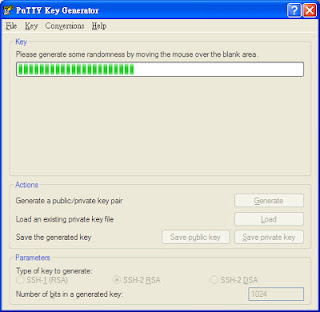



No comments:
Post a Comment